Increase your download speed on Battle.net
Here's how I got my Battle.net app to download at maximum speed
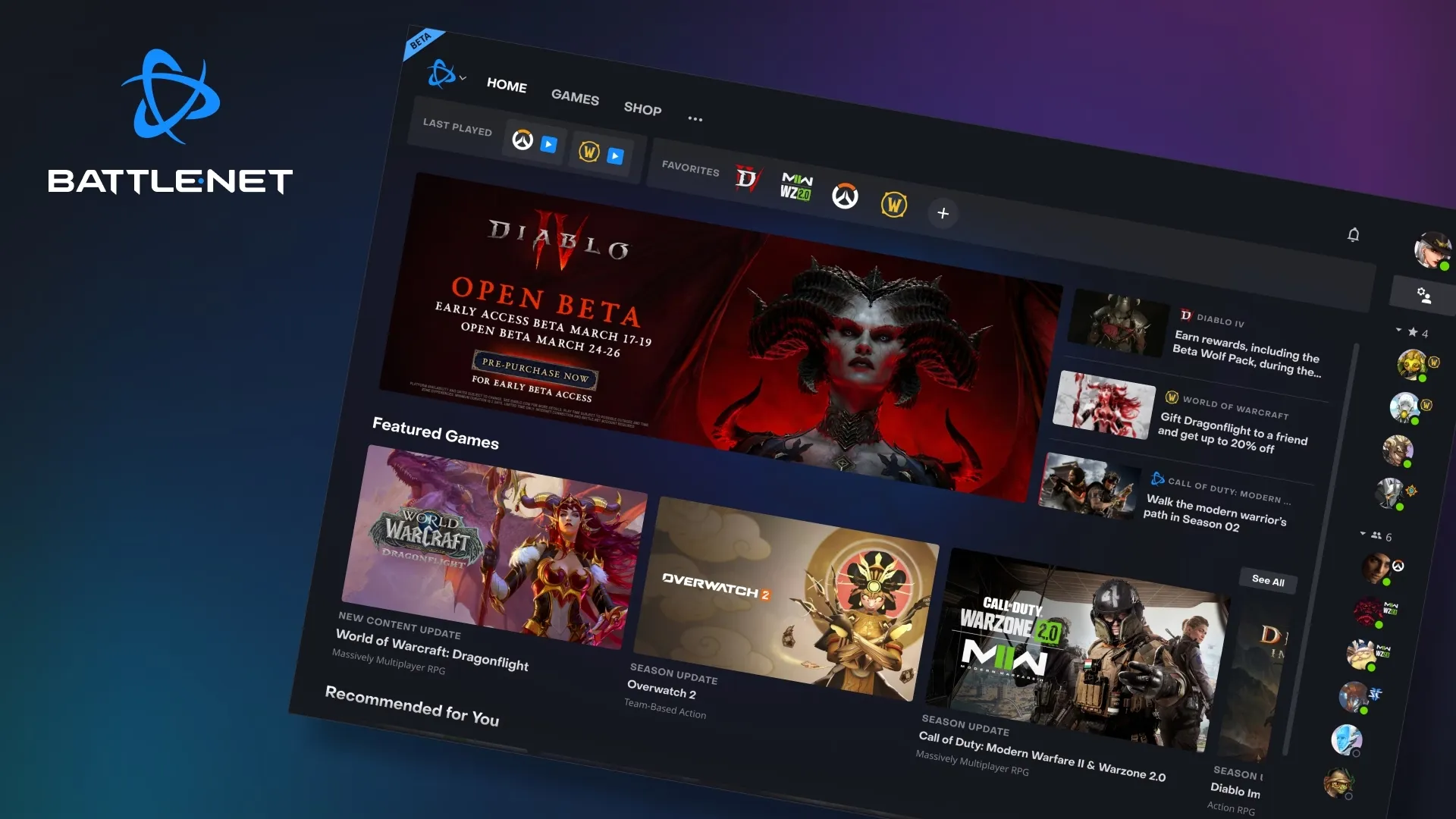
Nothing is more rage-inducing than slow Battle.net download speed when trying to get the latest update for your favorite Blizzard game. There are multiple reasons behind a slow download on the Battle.net app. So let’s go over some solutions for this issue.
Blizzard, like many other game developers, have created their own game clients through which you can play their games. World of Warcraft, Diablo and Overwatch 2 are some of their most popular titles, and we all know that these aren’t small games, but require large downloads, especially with new expansions and seasons.
At times, slow download speeds will plague your download. There are multiple reasons why this could be happening, and we’re going to be going over multiple solutions so you know how to fix the issue and can get back to playing as soon as possible.
Fixing Battle.net Slow Download Speed
Whether it’s your internet connection or a problem with your hardware, there are multiple ways to fix the slow download speed in your Battle.net app. So, what can you do?
- Check your internet connection: This is the most obvious and probably the easiest one to check. If your download speed is slow, then you might be experiencing some internet issues. Try restarting your modem and/or router. Connection issues are frequently due to network errors or less-than-ideal router settings. In our experience, restarting or resetting the network infrastructure has often led to an improvement in download speeds.
- Use a LAN cable: Restarting your router didn’t work? Then you can also try downloading content while connected directly with a LAN cable. LAN connections are much more stable and faster than Wi-Fi.
- Close other applications: If other applications or programs are active on your computer while you're using the Battle.net launcher to download games they may consume bandwidth and reduce your download speed. Closing these additional applications could help increase the speed of your downloads.
- Change download speed setting: Did you know you’re also able to change the download speed in your Battle.net client? In the launcher itself you’re able to adjust the download speed. To change it, simply select “Settings” in the top left and then go to “Downloads” so you can make any adjustments you deem necessary.
- Disable VPN: While a VPN can be great when wanting to watch Netflix shows from other countries or when wanting to keep your PC safe, unfortunately it can also cause your download to significantly slow down. Therefore we suggest turning it off while you download the latest update from Battle.net.
- Change Region: Changing the region of the Battle.net server can also help with download issues at times. You can adjust the region in the bottom left next to the game name, under Game Version.
Check Battle.net Server: Sometimes the problem doesn’t lie with you, but with Blizzard and Battle.net itself. It’s also important to check the Battle.net status on sites like Downdetector.com to see whether there are issues with the launcher itself which could be causing the download problems. Unfortunately, if this is the case, you will simply have to wait and be patient until the issues are fixed by Blizzard on the back end.
These are ways to fix the Battle.net download issues. Most of these are pretty standard solutions, but you should be able to get your download back on track thanks to these steps. It’s time to get back into the WoW grind, right?
Popular Pages
Top 5 Sweepstakes Sites








