The Best Valorant Settings to Use in 2024
These are the Valorant configurations and game settings that the pro-players are using to dominate
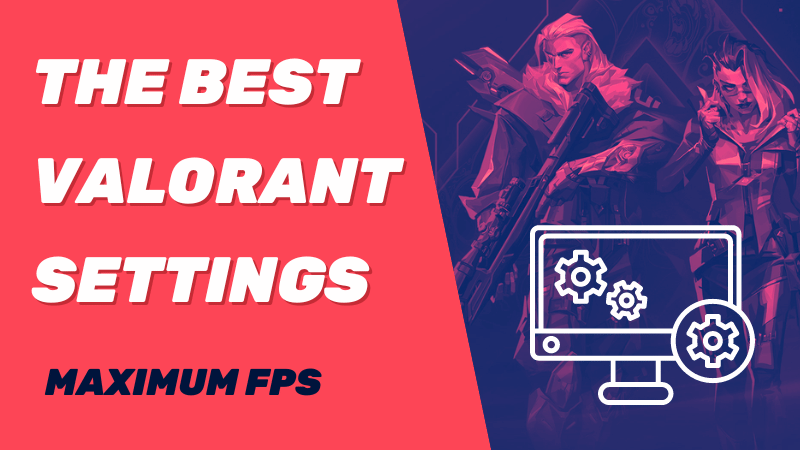
Valorant is blazing through the esports scene like a wildfire. Riot Games, the maestro behind this symphony of bullets, has concocted a highly skill-based game that takes time and sweat to master. It’s a battleground where every pixel counts so every little detail, including your settings, counts.
Are you overwhelmed by the game’s menus and options? We’ve got the ultimate, no-fluff guide crafted from the wisdom of the pros.
Of course, it doesn’t have to be gospel. You can use our suggestions as a base and tweak them to make your own secret sauce.
Ready to dominate? Let's check it out.
Best Valorant Mouse Settings
Missing your shots is like driving without a seatbelt. When the going gets hairy, you’ll bite the dust. But speed is king, too. Enemies here are like ninjas on espresso so your mouse has to be a trusty weapon. We're talking Goldilocks-level perfection: not too slow or fast, but just right.
Below are three crucial settings that are going to be your BFFs.
Mouse Acceleration
Mouse acceleration is like that nosy neighbor that messes up your game night. It’s not in Valorant, which is why you’ve never bothered with it. It’s actually a Windows setting that’s meddling with your headshots. Here’s how to nip it in the bud:
- Hit that Start button or Win key.
- Type: “mouse settings”.
- Click "Additional mouse options" on the right.
- Pop into Pointer Options.
- Uncheck “Enhanced Pointer Precision” then smash the Apply button before clicking Okay.
DPI & Mouse Sensitivity
DPI, or "Dots Per Inch," is like the salsa at a party: some like it mild, and others go for the fiery stuff. It's about how hyper your mouse gets every time you move it. So, you might be thinking setting it pretty high is the VIP here, but no. You’ve got to go with whatever works with your play style. But first and foremost, you need to set your mouse’s DPI with its packaged software. The pros go for 700-800 here. In Windows, you should also set a base sensitivity of 6.
After that, head into Valorant settings and use the following:
- eDPI: 280-350
- Polling rate: 1000
- Sensitivity: 0.4
- Scoped sensitivity: 1
With regards to eDPI, you should be doing some trial-and-error to find what works for you. Some like to flick their wrist in order to perform swift 180 turns. Others, like the slow-and-steady approach. Be the master of your own destiny and find what works for you.
How to Best Set up Your Minimap Settings
The minimap in Valorant is like your GPS and your nosey neighbor combined – it helps you navigate and snoop on enemies. It’s like a Swiss Army Knife with all the customization options so having settings that let you side-eye the minimap and instantly know what’s up is the golden ticket.
Let’s dive into the nitty-gritty of each setting:
- Rotate: Rotate
- Keep Player Centered: Off
- Minimap size: 1.11 (experiment based on your screen size)
- Minimap zoom: No higher than 0.9
- Minimap vision cones: On
- Show map region names: Always
How to Best Set up Your Crosshair Settings
You might think your crosshair is just that funky plus sign in the middle of your screen, but that’s not it at all. If you want to go from zero to hero in Valorant, your crosshair needs to be in sync with the way you play. Valorant’s crosshair buffet is like an all-you-can-eat diner – a bit too much at first glance but it can be harnessed with the right settings.
Let's channel our inner Gordon Ramsay and cook this thing down to perfection:
- Crosshair color: Green, white, or cyan
- Inner lines:
- Opacity: 1
- Length: 4
- Thickness: No higher than 2
- Offset: 2
- Outline: Off
- Center dot: Off
- Outer lines: Set this to Off unless you are new to the game
- Fade crosshair with firing error: Off
- Movement and firing error: Set this to Off unless you are new to the game
How to Best Set up Your Graphics Settings
We’ll keep it simple here. Performance in Valorant is king so your graphics settings need to prioritize frames and not sexy looks. Of course, not all gaming rigs are created equal so experiment accordingly.
The following settings assume a fairly capable PC:
- Display Mode: Fullscreen
- Resolution: Native
- Frame Rate Limit: Unlimited
- Material Quality: Medium
- Texture Quality: Medium
- Detail Quality: Medium (unless you’ve got a beast of a machine)
- UI Quality: Low
- Vignette: Off
- Vsync: Off
- Anti-Aliasing: MSAA 2x or 4x
- Anisotropic Filtering: 8x or 4x
- Improve Clarity: On
- Bloom: Off
- Distortion: Off
- First Person Shadows: Off
Pro Tip: Continuously Adjust and Adapt
Valorant is a game that receives regular updates and balance changes, which can impact gameplay and the effectiveness of certain settings. As a competitive player, it's crucial to stay informed about these updates and be willing to adapt your settings accordingly. Monitor patch notes, professional player settings, and community discussions to stay up-to-date with any recommended changes or optimizations. By staying adaptable and open to adjustments, you can ensure that your settings remain optimized for the current state of the game and maintain your competitive edge.
What Settings Are Pro Valorant Players Using?
If you've been curious to find out what settings the pro Valorant players are using, you're not alone. Understanding the configurations that top players rely on can offer valuable insights and inspiration for your own gameplay.We have broken down the precise mouse sensitivities, crosshair styles, DPI choices, and more of players like Shroud, TenZ, Hazed, and ScreaM, so you can copy their settings and elevate your play.
Shroud's Valorant Settings:
- Mouse Sensitivity: 0.6
- DPI: 450
- Scoped Sensitivity: 1
- Crosshair Color: Green
- Crosshair Style: 4
- Crosshair Thickness: 1
- Crosshair Outline: Off
- Monitor Refresh Rate: 240 Hz
TenZ's Valorant Settings:
- Mouse Sensitivity: 0.703
- DPI: 800
- Scoped Sensitivity: 1
- Crosshair Color: Green
- Crosshair Style: 1
- Crosshair Thickness: 1
- Crosshair Outline: Off
- Monitor Refresh Rate: 240 Hz
Hazed's Valorant Settings:
- Mouse Sensitivity: 0.46
- DPI: 800
- Scoped Sensitivity: 1
- Crosshair Color: Cyan
- Crosshair Style: 4
- Crosshair Thickness: 1
- Crosshair Outline: Off
- Monitor Refresh Rate: 240 Hz
ScreaM's Valorant Settings:
- Mouse Sensitivity: 0.485
- DPI: 400
- Scoped Sensitivity: 1
- Crosshair Color: Green
- Crosshair Style: 1
- Crosshair Thickness: 2
- Crosshair Outline: Off
- Monitor Refresh Rate: 240 Hz
At the end of the day, Valorant settings are a matter of individual preference and what suits your playstyle. While taking inspiration from the pros can be beneficial, don't be afraid to experiment and customize settings that feel most comfortable and natural to you. Remember, becoming a god-like player in Valorant is not about replicating others, but about finding your own unique path to greatness. Embrace your individuality, fine-tune your settings accordingly, and embark on a journey to dominate the game on your own terms.
Popular Pages
Top 5 Sweepstakes Sites






